NEXT
SlideshowsPairing with a Player
AD+Sign APP
- Ensure the Player is powered on and connected to the network.
- In the AD+Sign App, navigate to the Players page and tap the “Add Player” button
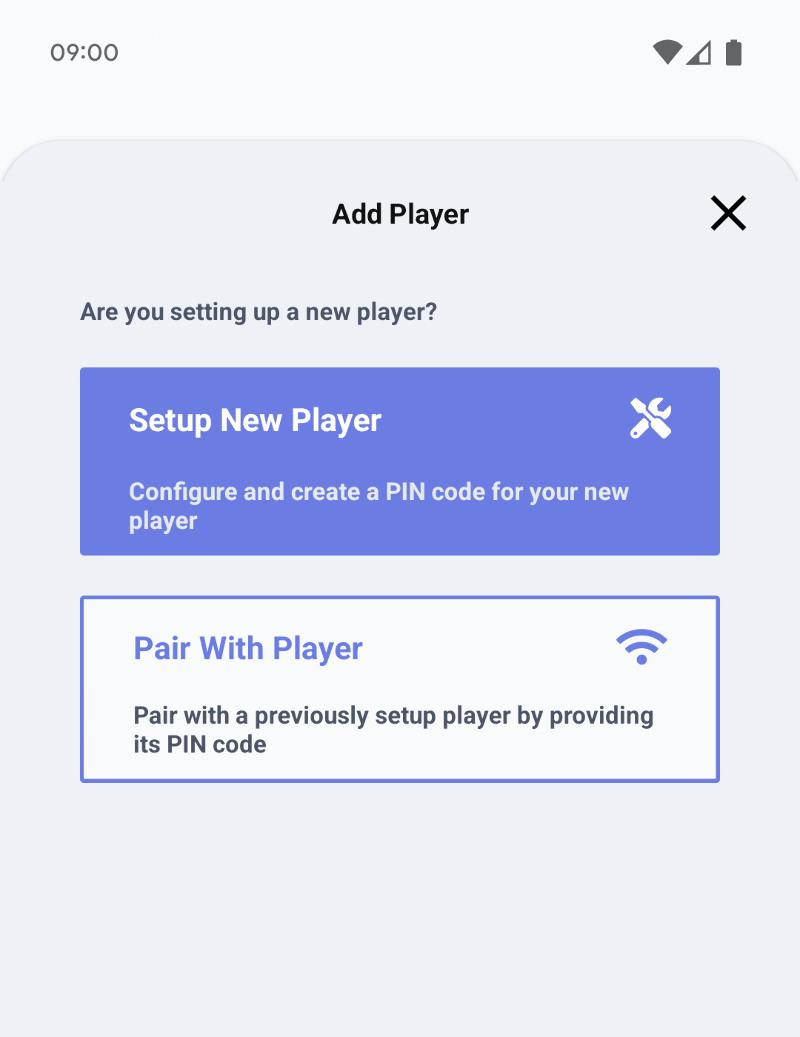
AD+Sign App - Add Player page - In the Add Player page, tap the “Pair With Player” button
- On your Player, momentarily press the Power button to enable pairing mode. You will see that the Player is in Pairing mode by observing the Pairing Mode Enabled symbol in the top right corner of the connected display
'Pairing Mode Enabled' symbol - Next, in the Pairing page, select the Player from the list of Players
- Next you will be asked for your Player’s PIN. This is the PIN used when initially setting up the Player (see Initial Setup)
- Enter the PIN
The pairing process is now complete. You will be returned to the Players page where your paired Players are listed.